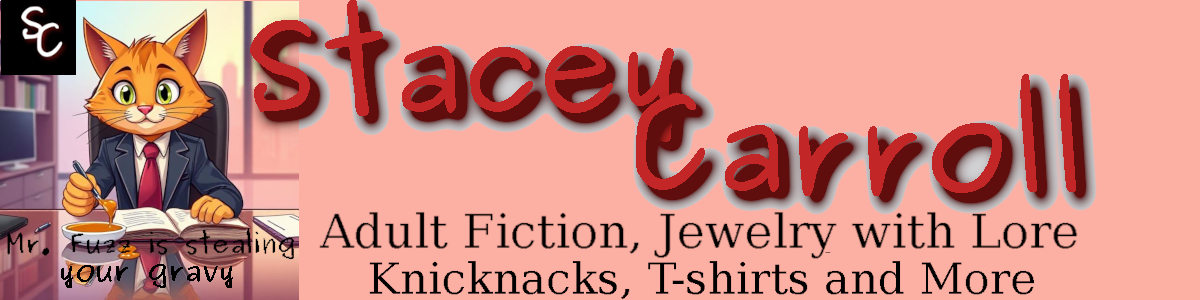Are you thinking about monetizing your website beyond Google or alongside Google Adsense? If you are, affiliate programs, like Amazon, make sense, especially since you can choose every product that is presented on your website or social media page, which means you are better able to custom target products that your visitors and followers may like to purchase.
1. Understand Your Audience
Before you sign up with Amazon, take a look at the metrics for your website and the follower profiles on your Facebook, Twitter and LinkedIn accounts. Who are they? What do they do? What do they post? Amazon sells millions of products, and your specific audience isn’t interested in 99 percent of those products. For example, if your audience is full of insurance agents, they’re probably not interested in reading the latest erotic thriller or purchasing baby clothes. If your audience is like mine, full of authors and writers, you can rest assured the vast majority aren’t interested in DIY vehicle upgrades or sports equipment. And you’re probably thinking – butbutbut some of them might me. You’re right, some of them might be, but the vast majority won’t be interested.
2. Understand What You do
The second most important metric to understand is yourself. What do you do? What’s on your website? What do you post on your social medial pages? What’s your brand? The latter question is usually the hardest for most sole-proprietors, especially those in creative industries, because they think of themselves as a person and not a brand. You are also a brand, and you will need to choose products and services from your affiliate marketing sites that align with your brand. If your brand is books, then think about books. Books, pens, paper, computer paper and office supplies. If you’re an insurance agent, then think about home and commercial offices. If you’re a car mechanic, then it’s everything cars, including maintenance manuals, car parts and car enhancements and upgrades.
3. Is Your Website Geared for People Who Are 13 Years or Older?
Amazon doesn’t want their products listed on websites and social media pages that are geared for people who are 12 years old and younger. It’s a checkbox during the process to add your sites. If you have a website and social media pages that are geared for young children, you can’t use Amazon ads on those sites.
4. Sign-Up for Amazon Affiliates
Now that you understand your audience, yourself and your webpages and social media accounts, it’s time to sign up. It’s a fast process and self-explanatory. Once you get in, you will need to tell Amazon how you wish to get paid. It’s a link located under your email address at the top of the page. Just hover over your email address, and a dropdown menu will appear.
5. Your Associates Account
Next, hover over your email address again and go to Account Settings. Now click on Edit Your Website and Mobile App List. You will need to enter the website addresses of everywhere you plan to advertise, and I do mean everywhere, including all your websites, social media accounts and any mobile or online apps that you happen to have and where you plan to put your Amazon Affiliate ads. This is also where the question – Are any of these sites designed for specific use for children under 13 years of age?
Note: It will do you no good to put affiliate ads on your Instagram account. Instagram does not allow for the clicking of links in posts. Since the money you earn on Amazon Affilaites is directly related to people clicking on the link and buying a product, Instagram is useless.
6. Manage Your Tracking IDs
Amazon sets you up automatically with one tracking ID during the sign-up process. If you want to breakdown your metrics, you will need to create additional tracking IDs. If you want to be able to look at the metrics for your social media accounts and websites separately, you should create a tracking ID like Mywebsites. In this scenario, you’d use your main tracking ID for your social media and the Mywebsites tracking ID for the ads on your website. However, it’s important to note that you will need to make sure you are working under the correct tracking ID when you collect your ad code. If you accidentally put an ad on your social media with the tracking ID Mywebsites, Amazon will put the metrics under MyWebsites.
7. Install SiteStripe
In order to make your product curation easy, I recommend installing SiteStripe. It’s located under Tools. This is an Amazon Affiliate Add-on for your web browser, and it allows you to search Amazon from the main pages and create ad code. It’s much faster to use site stripe to find individual products than it is to use the Product Links menu under the menu Product Linking in the Amazon Affiliates dashboard.
8. Find Your Products
Next, find your preferred products. Make sure each product is aligned with your brand, your message and your audience. If you’re placing them on your website, you can use the full code for HTML or Images. You can also take advantage of Banner, native Shopping ads and mobile popovers (if you really want annoying mobile popovers for those who are using cell phones). I recommend playing around with this so that you understand how the products appear on your webpage and which ones look best with your layout. It’s important to note that you will need to let your visitors know that the ads on your website are from Amazon. This can be the word “sponsored” below or above every ad or a menu link that explains that you are an Amazon affiliate. I use both because when I started this I didn’t know. The sponsored wording takes care of every ad I remember. The menu link covers every ad I forgot about over the last two years or can no longer find cause it’s buried.
If you are going to run products in your social media feeds, you always want to choose HTML SHORT LINK. This is the amz.blahblahblah. It looks cleaner, and everyone understands that a short link containing amz is from Amazon. You must also be compliant with the FCC regarding advertising. This means that for every post you put up, you need to add @amazon and #sponsored or something that lets people know that this is a link that goes to Amazon, and you will receive a certain amount of money if someone clicks on the link and makes a purchase.
9. Understanding Payments and How and When You Get Paid
Like all things Amazon, it’s on a two-month delay. If you sell books on Amazon, you are already familiar with the method. You get paid this month for items you sold two months ago. When your account reaches $10 (assuming direct deposit), Amazon will send the money to your account. If you choose another method, the amount that triggers a payout may be different. For direct deposit, you’ll get paid somewhere around the 29th of the month for which your account balance was $10 or greater.
10. Setting Expectations for Amazon Affiliates
I did Amazon Affiliates off and on for more than 10 years before I made a dime. I only started making money off of it when I started running ads down my social media feeds, and it was a decision that I took very seriously. I weighed the pros and cons. I thought about my audience. I thought about the spam factor, and eventually, I came up with a plan that wasn’t too horrific and aligned with the content that I was already running and included products I know I like because I own them. Did some of my audience vacate the premises when I started monetizing my social media? Yes, they did, but I get more kudos for highlighting relevant products on Amazon than I do complaints. This is why I say knowing your audience is vitally important. If you put products on your website and social media feeds that are not relevant, you will get thrown into the category of spammer by your audience. If you’re wondering how much you’ll earn, set your expectations low. If you sell 1 product a month, consider yourself a success.
11. Amazon Will Delete Your Affiliate Account if You Do Not Sell Anything
Amazon will give you the exact timeframe when you sign up. I can’t remember if it’s 3 or 6 months, but if you do not make a sale, Amazon will delete your affiliate account, and you will have to create a new one. Now, there’s no waiting period to create another account, but I do recommend doing some hard thinking on why you did not sell a single thing and adjust your strategy before signing up again. It’s also important to note that it does not matter how long you’ve had your affiliate account. The minute you stop selling for X month, Amazon will delete it. I tripped over the Affiliate forums one time and saw that a lady who had been an Amazon Affiliate for 20ish years was deleted because she didn’t make a sell within X months.